Are you looking for keyboard short-cuts to open any settings dialog in Google Chrome? The fact might come hard on you, but there are currently no keyboard shortcuts that one can employ to open advanced setting options. You will have to click on ‘Customize and control Google Chrome’ button on the top right corner of the browser and then click on ‘Settings’ and then again click on ‘Show advanced settings’ if you want to access options like content settings, language settings, etc.
Some of the advanced settings like ‘Clear browsing data’ can be opened by using the shortcut Shift+Ctrl+Del. However all the advanced settings options are not blessed with a shortcut.
There is a simple yet easy to use workaround to open up advanced Google Chrome settings without having to perform 4 or 5 mouse click. This can be accomplished by bookmarking any advanced settings page.
Once you have bookmarked your preferred setting page, you can open them up just by typing a few letters in the address bar and choosing the bookmark or simply adding this bookmark shortcut to the browser.
For instance,
I find myself opening the ‘Content Settings’ page quite often. It was a pain to open the content settings by performing 4 mouse clicks. Now I have bookmarked this settings page to open it easily.
Whenever I want to turn off java script or disable images, I start typing ‘content’ in the address bar. Even before I complete typing the word, it will show up in suggestion and the content setting page is just a mouse click away. Trust me; you can reach your desired advanced settings in Google Chrome in just 2 seconds.
Leave your feedback in the comments below and how it worked for you.
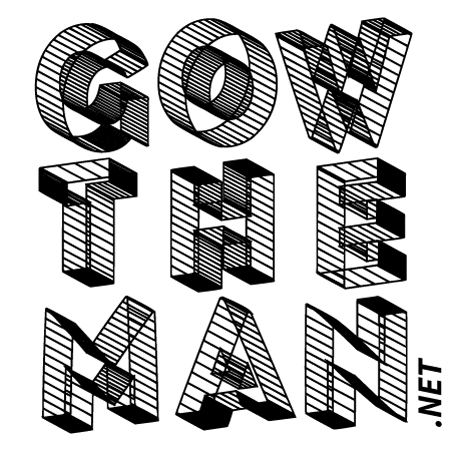
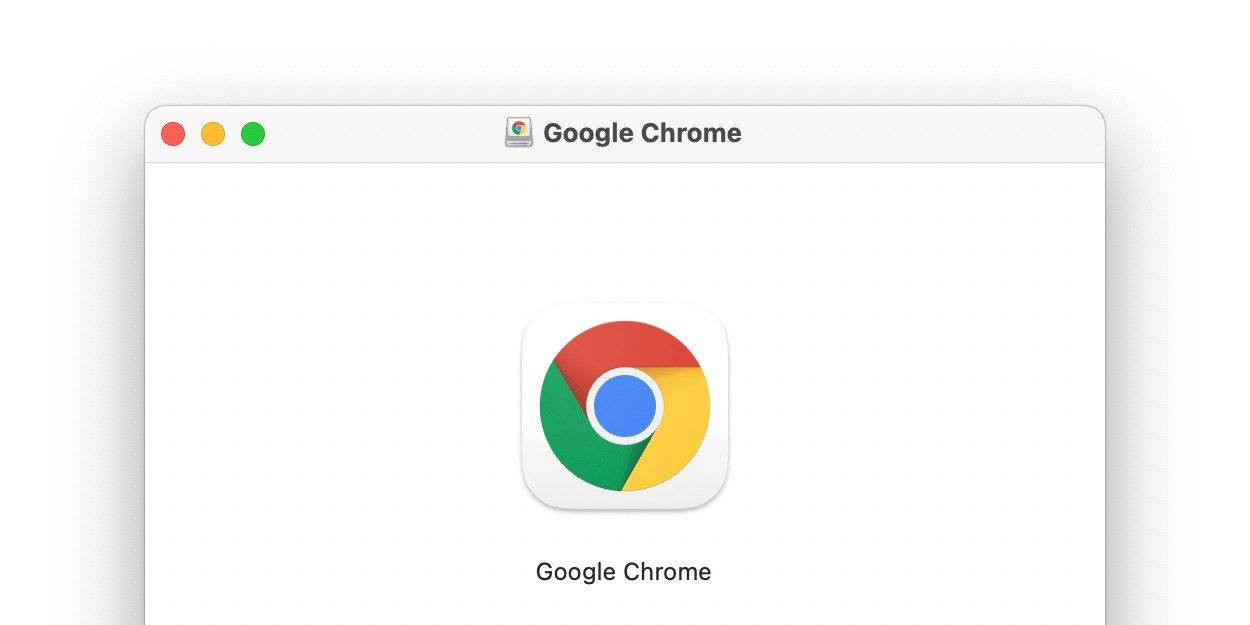
Recent Comments